

Be the first to react to improve your company image & increase customer satisfaction.
Handle problematic comments before they escalate.
Assign tasks to the most qualified person to increase the quality of engagement.
Save time you usually spend navigating from one tool to another.
Log into your Brand24 account - if you don’t have an active account yet, you can start your free trial here.
Launch integrationTo add a new Slack integration, go to your “Account Settings” and select “Integration”
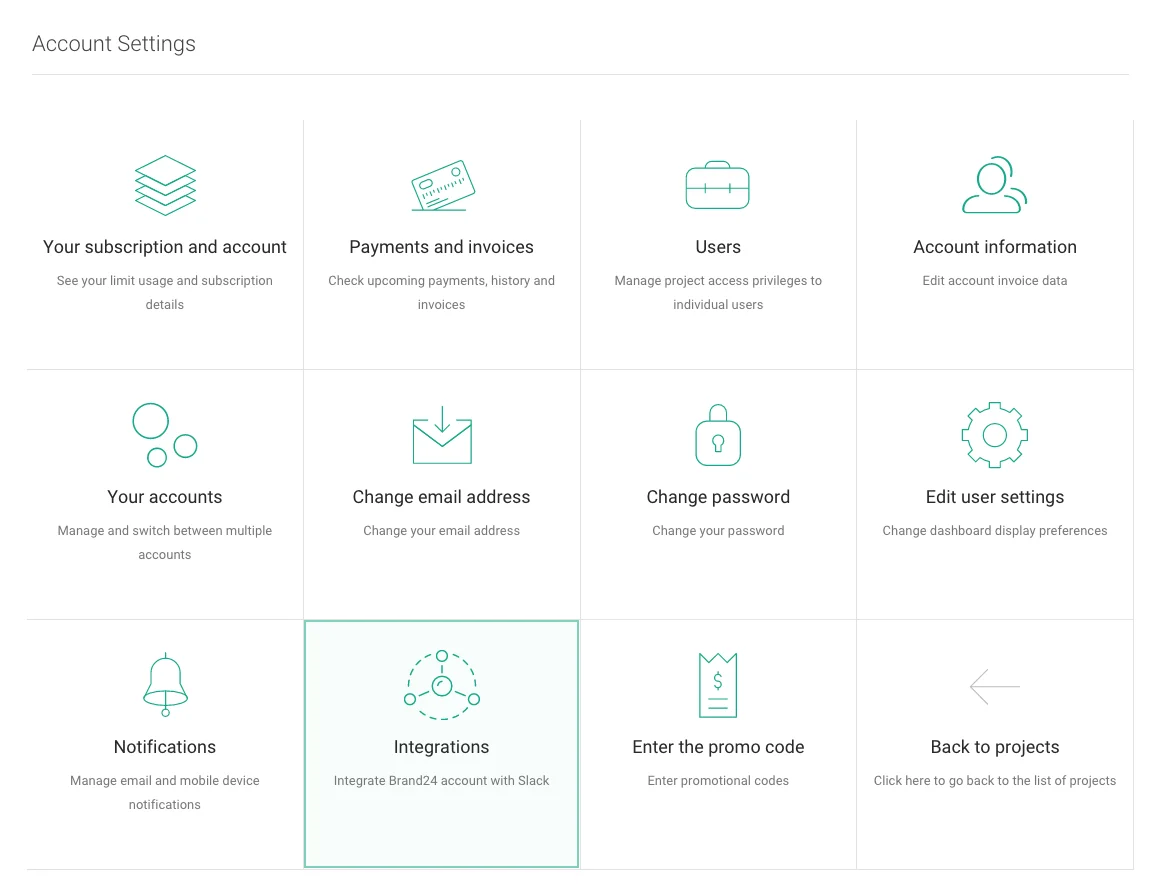
Select a project from the dropdown menu and decide if you want to filter the results you see
in Slack. Filtering is optional and you can add filters for individual projects in the
Mentions tab of a project in your Brand24 Dashboard.
Once you select your project,
click on the “Add Slack Integration” button. You will be redirected to Slack so you can
authorize access to your account.
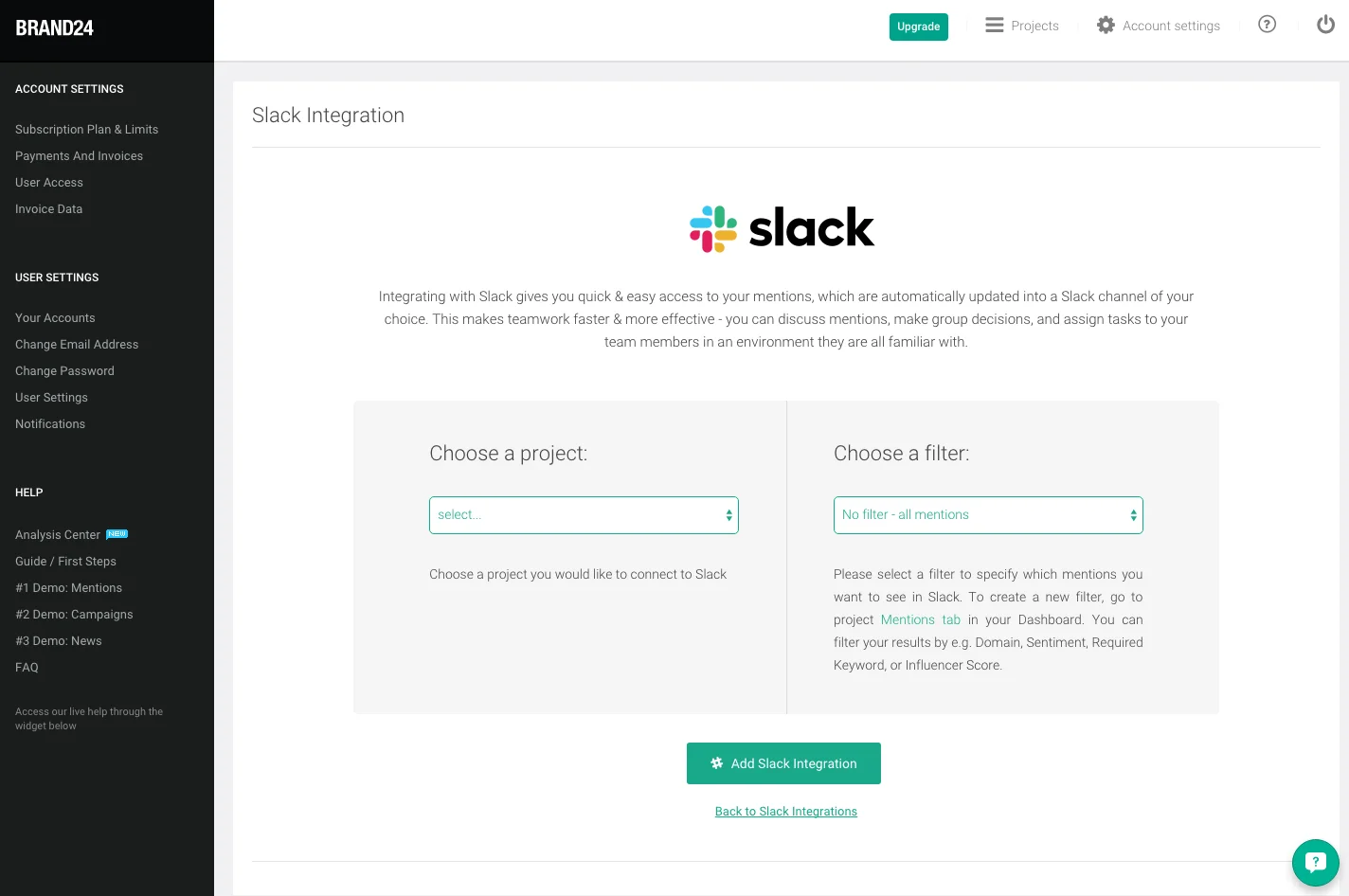
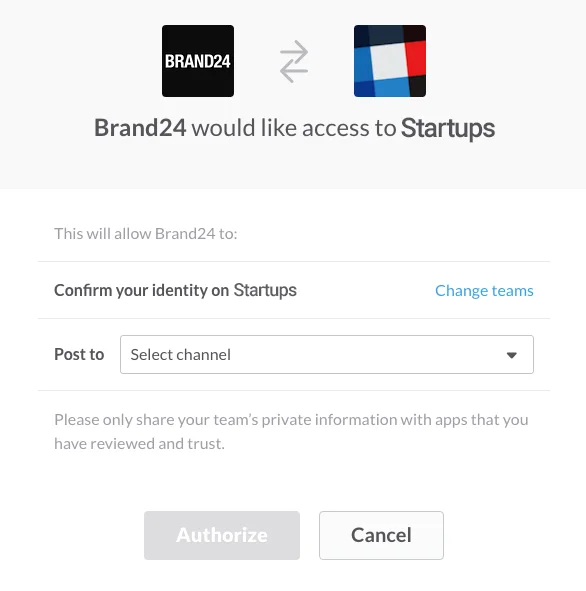
To add a new Slack integration, go to your “Account Settings” and select “Integration”
When your integration is complete, you will receive a notification in your Brand24 Dashboard...
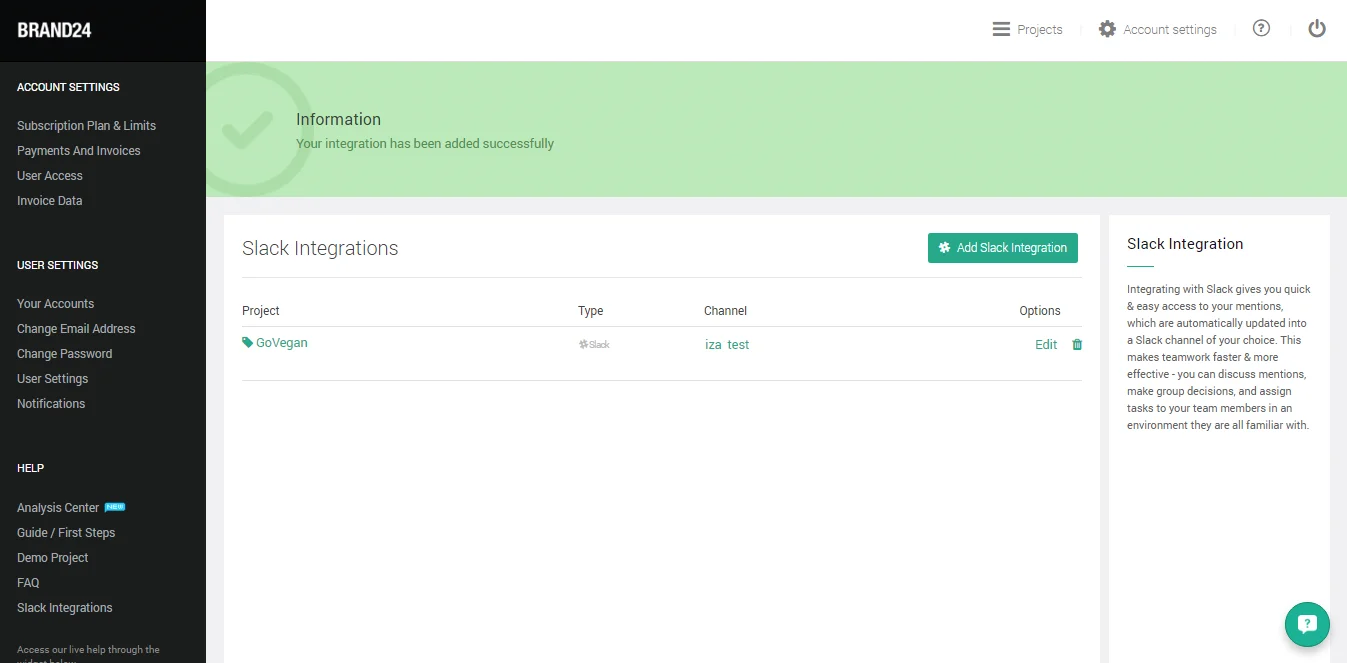
...and on the Slack channel you’ve selected for your integration.

Here's what your mention notifications look like in Slack:
You can access your Slack integrations from your Account Settings. You can add, edit, or delete your integrations any time.
To change your integration settings, simply click “Edit” in your Slack integrations list:

All you need to do is click the “Trash” icon on the list of projects integrated with Slack.
