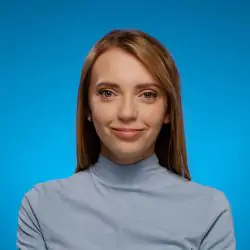How to Social Sell Using Brand24 Social Media Monitoring Tool?
As a popular sales tactic, social selling is a vital addition to your brand strategy. In this article you will learn how to social sell using media monitoring tools such as Brand24. Keep reading to discover the best practices, handy tricks, and additional options to boost your social selling strategy.
Much is being said about the potential of social selling and results it drives.
Its most avid evangelists praise social selling for unique opportunities it gives as an outbound sales tactic:
- Approaching consumers already looking for your category of product, which results in higher conversion
- Building closer, more personal relationships with potential customers, which increases customer satisfaction
- Generating more informed and aware customers, which generates customers of longer life-time value
Research shows that sales people and sales teams doing social selling deliver better results.
Web and social media monitoring can hugely support your social selling efforts as it, to put it simply, keeps you informed about consumers looking for your product or service.
Read more: If you are new to this idea, learn more what is social selling.
How to do social selling using Brand24?
Web and social media monitoring browses the Internet, including social media websites, blogs, discussion forums, news sites and other source, to find keywords you provide.
Apart from keywords related to your product, service, industry, niche, branded hashtag, company name, and competitors, to do social selling you should also monitor customer queries asking for product or service recommendations, for example:
- Looking for
- Can anyone recommend
- Can anybody recommend
- Can someone recommend
- Can somebody recommend
Then, you can browse the newly collected mentions in the following places:
- In the tool’s dashboard
- In your inbox
- In one of your Slack channels
Here’s how to get it done.
1. Create a separate project for social selling.
In this project, you will monitor customer queries.
Create the project.
Inside, provide a few variants of customer queries by adding more keywords:
- Looking for
- Can anyone recommend
- Can anybody recommend
- Can someone recommend
- Can somebody recommend
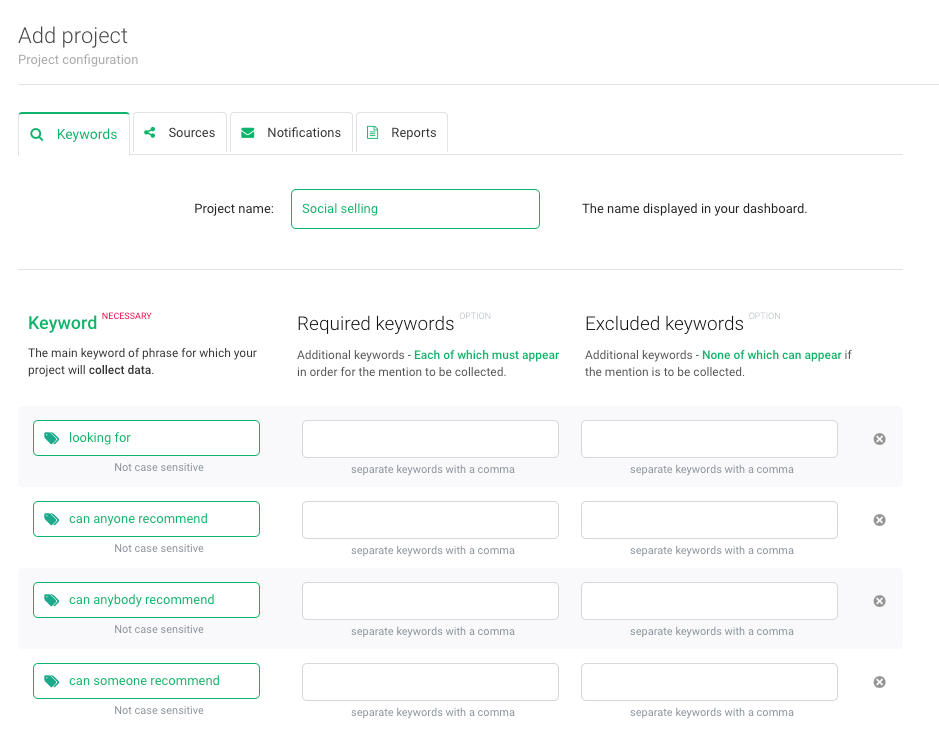
Create the project and Brand24 will now start collecting all publicly available customer queries.
Now let’s find the ones about the product you offer.
2. Find relevant queries. Use internal search and filters.
Internal search
Go to the Mentions tab.
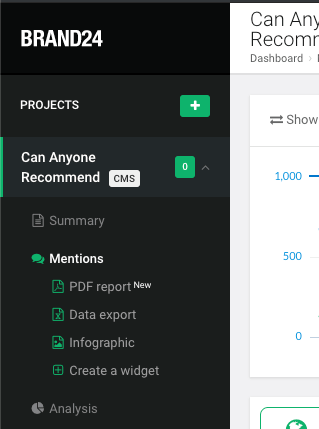
In there, you’ll find internal search. Internal search in Brand24 allows finding particular keywords within collected mentions.
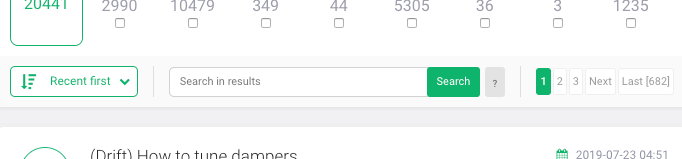
Also, the search engine supports Boolean search – you can use a few different operators to narrow down your search – for example, to find this keyword {and} this keyword, {or} this keyword, but {not} this keyword.
Use it to look for keywords related to your product or service category. Here’s an example of us using it for social selling:

Filters
As you establish the keywords you need to use to find customer queries connected to your business, you can save them in the form of Filters.
Thanks to filters, you can:
- Quickly access your search patterns
- Set email notifications with them
In the Mentions tab, once you establish your search patterns, click Save current filter on the right hand side of the Mentions tab.
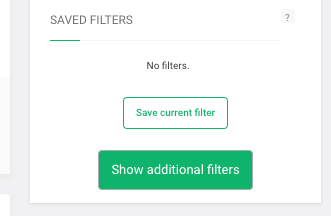
After saving, it will appear in the Saved filters section.
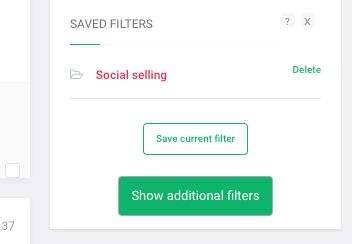
3. Stay notified about new queries
Once you have your project and filters for social selling, you can choose a few options to get notified about new queries.
There’s a few options here:
– Tool’s dashboard
– Inbox
– Slack channel
Tool’s dashboard
You can look for customer queries directly in the tool’s dashboard. To do so, go to the Mentions tab and browse mentions.
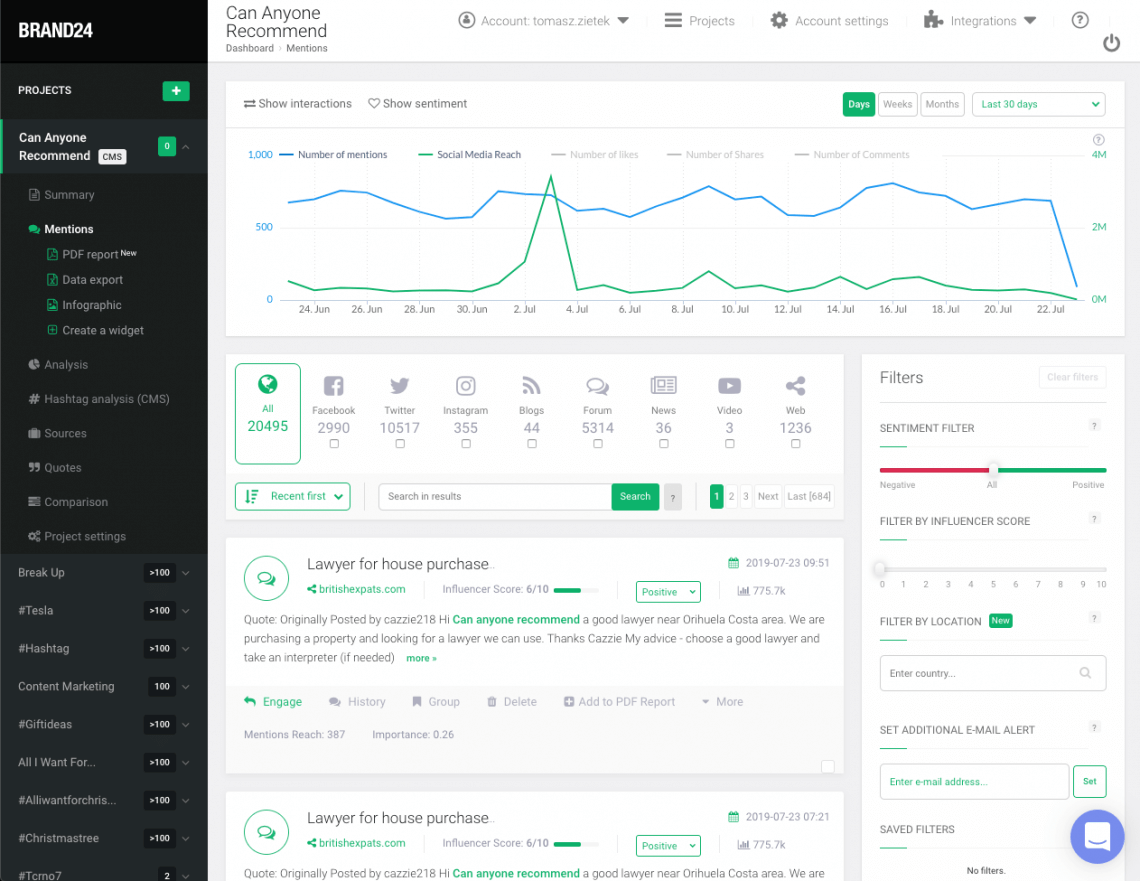
Mentions there are organized chronologically.
Your inbox
This scenario allows a wide customisation of email notifications about new mentions.
Here’s what to do to set up your notifications.
- Inside Brand24, go to your social selling project.
- Go to the Project settings.
- Go to the Notifications tab.
- Click Add more notifications.
- Choose an email address you want notifications to arrive to
- Choose frequency between:
- Real time
- Every hour
- Every six hours
- Every 12 hours
- Once a day
- Every week
- Every month
- Choose your social selling filter
- Choose the number of new mentions which triggers notification
- Tick Email
- Click Save
Your inbox now will fill with notifications about new customer queries.
Slack channel
With Slack notifications you can receive notifications about new search queries directly to one of your Slack channels.
- Log into your Brand24 account.
- Go to Integrations and click Slack.
- Choose a project
- Choose your social selling filter
- Click Add Slack integration
- Choose a Slack channel
- Click Authorize
- Open your Slack to receive notifications about new mentions.
Read more: 5 best social selling tips