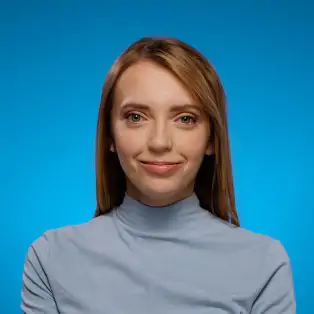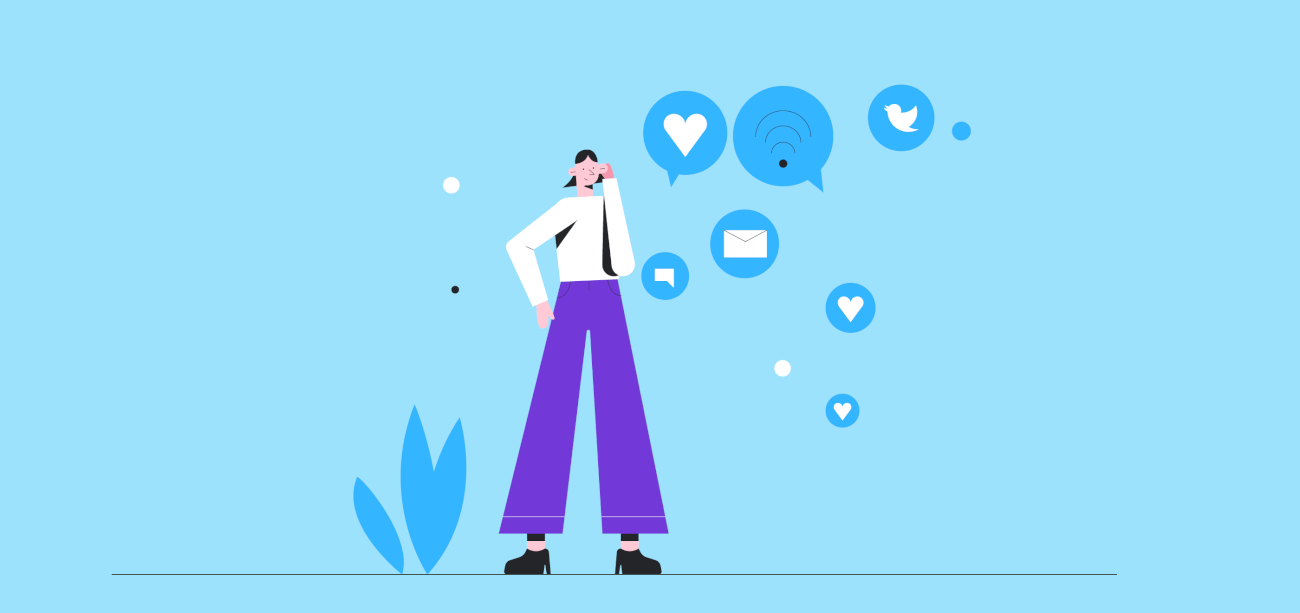Guide to Real-Time & AI-Powered Media Monitoring [2025]
Table of contents
People talk about your brand and products online. Even right now, someone might post a mention. Would you like to find this mention and check whether it’s positive or negative? With media monitoring, it’s possible.
I’m sure you already noticed that people mention your brand on social media. That’s because you get notifications inside social media apps.
But what about untagged media mentions? And those posted on blogs, news sites, podcasts, newsletters, or forums?
They bring you non-social reach. You should track them as well.
That’s where media monitoring comes in handy. Yep, it will let you know who and what is talking about your brand in real-time.
Table of contents:
- What is media monitoring?
- How does media monitoring work?
- AI media monitoring
- Media monitoring importance
- Should you use media monitoring?
- How much does media monitoring cost
- Media monitoring tips
- Conclusion
What is media monitoring? Definition
Media monitoring is the process of collecting publicly available mentions across online media sources. This can include tracking major social media platforms, news, blogs, forums, review sites, podcasts, and newsletters.
With media monitoring, you can:
- Monitor and analyze your brand name, products, services, or any keyword,
- Measure the most important metrics, such as the volume of mentions, social media reach, non-social reach, sentiment, share of voice, presence and reputation scores, AVE, EMV, positive and negative mentions,
- Discover the hashtag performance,
- Monitor and analyze your competitors,
- Collect customer feedback,
- Manage online reputation,
- Track trending topics related to monitored keywords,
- Detect influencers that talk positively or negatively about your brand.
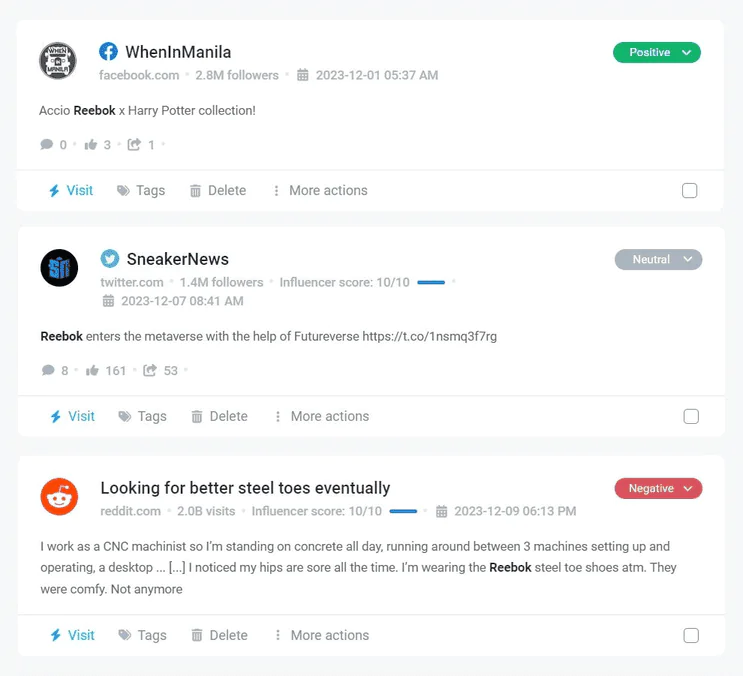
Brand24 is a tool that monitors online mentions.
Here, you can see an example of how media monitoring works.
Because of the San Diego Comic-Con 2022 event, Marvel noted a colossal rise o mentions.
You can see it in the chart below.
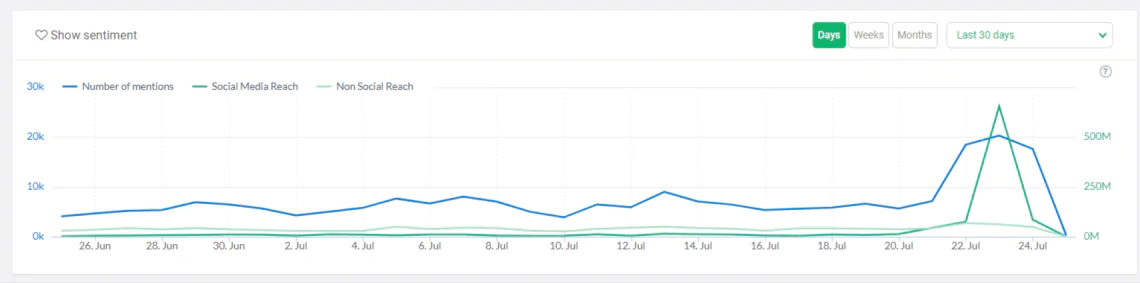
What exactly happened? Kevin Feige announced new Marvel Studios productions, such as Avengers 5 and 6.
The result? Over 57k media mentions on the internet!
Brand24 detected that during the 3 days of the event, there were about:
- 42k mentions on social media
- 10 million interactions
- 680k shares
- 816 million reach
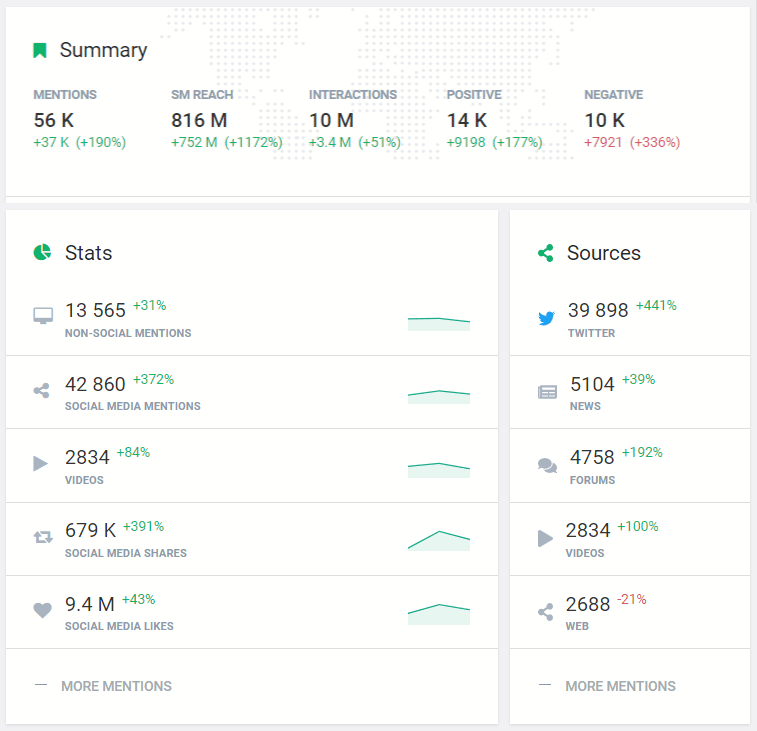
How does media monitoring work?
Ok, you know what media monitoring is and how it can affect your business bottom line, but how does it work?
Monitoring online conversations around your organization is a piece of cake. Dedicated tools will collect every mention in real-time.
The whole process can be broken down into easy steps:
- Step 1: Choose the keywords you want to monitor. Media monitoring services will comb the Internet to search for every mention containing your keyword.
- Step 2: Set up a project. Start media monitoring by choosing the tool and setting up the project. Get familiar with core features and dig into data.
- Step 3: Gather and analyze results. Depending on your media monitoring goal, choose the analytics metric you are going to track closely. Many companies track their content performance, their competitors, or data about their industry. Then, analyze the data by yourself or with the help of an AI-powered media monitoring tool.
The success of your media monitoring depends on properly setting up your project and knowing how to react to the collected insights.
Brand24 is a tool that monitors online mentions.
Step 1: Choose the keywords to monitor
Before using a media monitoring platform, it is important to determine your goals. Ask yourself what type of data will be most beneficial for your needs.
Do you want to monitor your brand’s reputation, keep an eye on your competitors’ marketing campaigns, or track trends in your industry?
By clarifying your goals, you can identify the best keywords to monitor. Those could be:
- Brand name and variations
- Product name
- Service categories
- Competitor names
- Hashtags
- Industry-specyfic terms
- Campaign-specific terms
- Event names
- Influencer names
In my opinion, you should always monitor your own brand. Monitoring your company will provide two types of information:
- You will know what, where, and who is talking about your company and how and what changes over time. This will help you assess the performance of your marketing campaigns and identify your biggest supporters and detractors. You will be able to mitigate the results of bad publicity.
- Over time, the results of monitoring will help you set up benchmarks. You will know whether you are making progress or not.
By monitoring yourself, you control the narrative around your brand. You get the business insights needed to shape the story about your company. You know how earned media are describing your company.
Moreover, you should monitor your competitors.
To grow, you need to stay ahead of your competitors. The first step in becoming an industry leader is to know what your competitors are doing.
Media monitoring will pull all the information needed in one place. You will know what your competitors are saying, what campaigns they are using, which channels, and much more.
Track mentions across social media, news, and more!
Step 2: Set up a project
In general, media monitoring tools track every public mention containing your predefined keywords. Most of the tools cover a variety of sources and include social media monitoring.
This is the most critical part of the media monitoring process. The tools will collect mentions containing your selected keywords, so it determines the data you’ll get.
That’s why you should focus on keywords and choose them wisely to get the best possible data.
Then, you need to choose a good media monitoring tool and test it. Some of the tools enable a free trial. That’s a great opportunity to test the software without paying any money. Try the Brand24 for free!
While choosing the tool, pay attention to the number of monitored sources.
The more sources, the better.
For example, Brand24 monitors multiple media channels: Facebook, Instagram, X (Twitter), YouTube, TikTok, LinkedIn, Reddit, Twitch, Medium, Quora, news, blogs, forums, reviews, newsletters, and podcasts.
After setting up a project, you’ll gain access to access to large amounts of data and metrics. That’s why your media monitoring tool should offer customer service that will help you take the first steps with online monitoring.
Here’s what the monitoring project looks like:
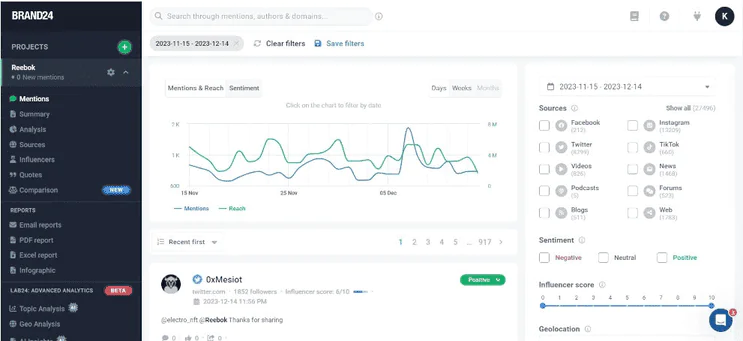
As you can see, besides the list of mentions, the dashboard includes advanced filters to sort the data and charts presenting mentions, reach, and sentiment. All those features provide quick access to the most important data.
Step 3: Gather and analyze results
Media monitoring tools look up and analyze publicly available online content from websites and social media platforms based on the API of these platforms.
The analysis part is one of the most valuable parts of media tracking projects. Tools analyze gathered data and present them in an actionable way.
What pieces of information will the media monitoring service give you?
- The volume of mentions: That’s a basic media monitoring metric. It will tell you how popular your keyword is and on which platforms.
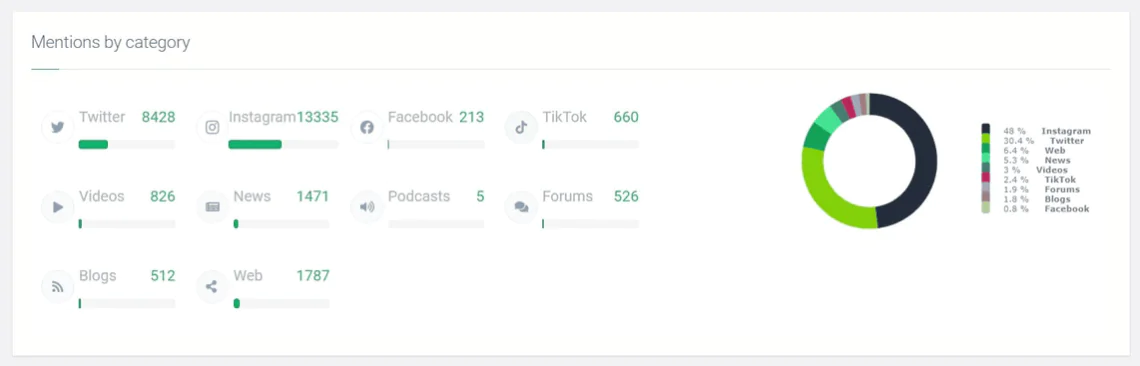
- Sentiment analysis: Analyzing the media mentions by sentiment will tell you how your audience feels about your brand, product, or service.
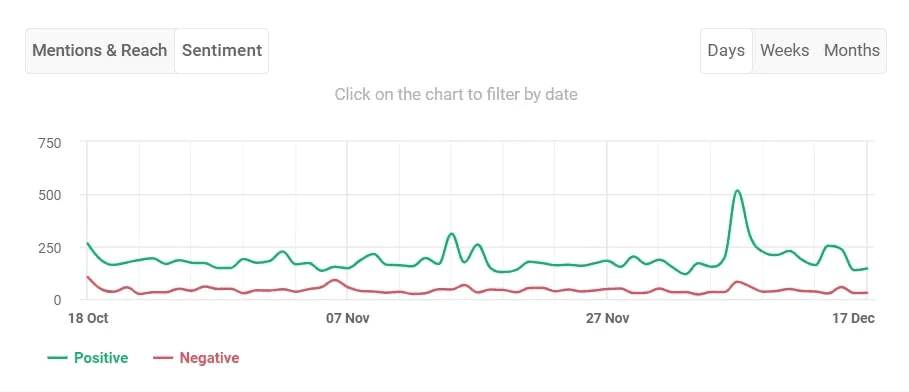
- Estimated reach: To know how many people could have seen your posts. This metric will help you measure the results of marketing or brand awareness campaigns. Brand24 will calculate both non-social and social media reach.
- The share of voice: The share of voice will indicate what part of the market your brand owns compared to your competitors.
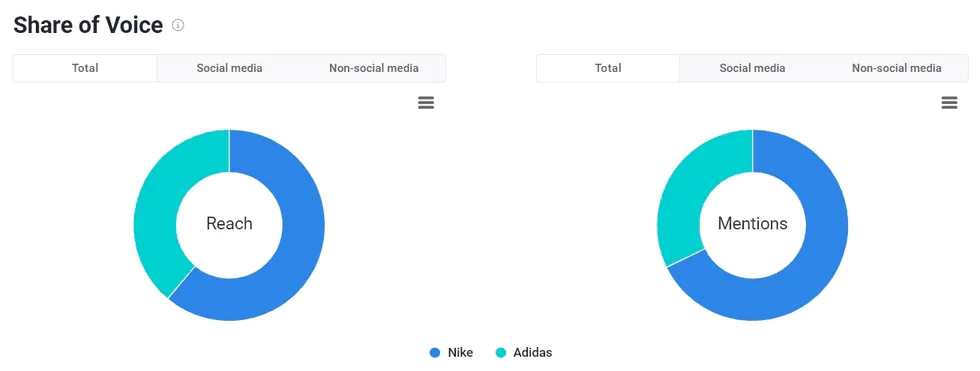
- Top public profiles: Media monitoring platforms will identify social media accounts talking about your product. This metric can help you run an influencer marketing campaign.
- Trending hashtags: A carefully generated list of trending hashtags that will help you boost your brand visibility and reach new audiences.
- Emotion analysts: Companies can gauge how the public feels about their brand, products, or services by understanding the emotional tone of media coverage and social discussions.
- Geo analysis: Different regions can have vastly different perceptions and reactions to the same brand, product, or event. Geo analysis helps in understanding these regional differences.
- Presence score: The presence score indicates how visible and prominent a brand or topic is in the media landscape.
- Reputation score: The reputation score provides a tangible metric to understand how a brand is perceived. A sudden drop in the reputation score can signal a potential crisis or negative sentiment shift.
- Context of a discussion: Understanding the context helps accurately gauge the sentiment and importance of a mention. Also, context helps distinguish discussions that are truly relevant to your brand or topic.
Track mentions across social media, news, and more!
What’s great is that the AI-powered Brand24 tool presents a clear insights summary, so you don’t have to waste your time on mentions analysis.
Here, you can see the summary of my Reebok project:
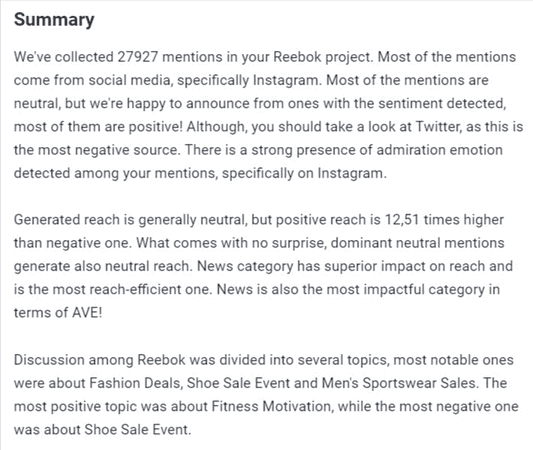
AI media monitoring and analysis
You don’t need to be an expert to leverage media monitoring like a Pro. The tools can do the online monitoring analysis for you.
That’s right! AI-powered Brand24 tool gathers data, analyzes them, and delivers customized media monitoring insights suited to your project.
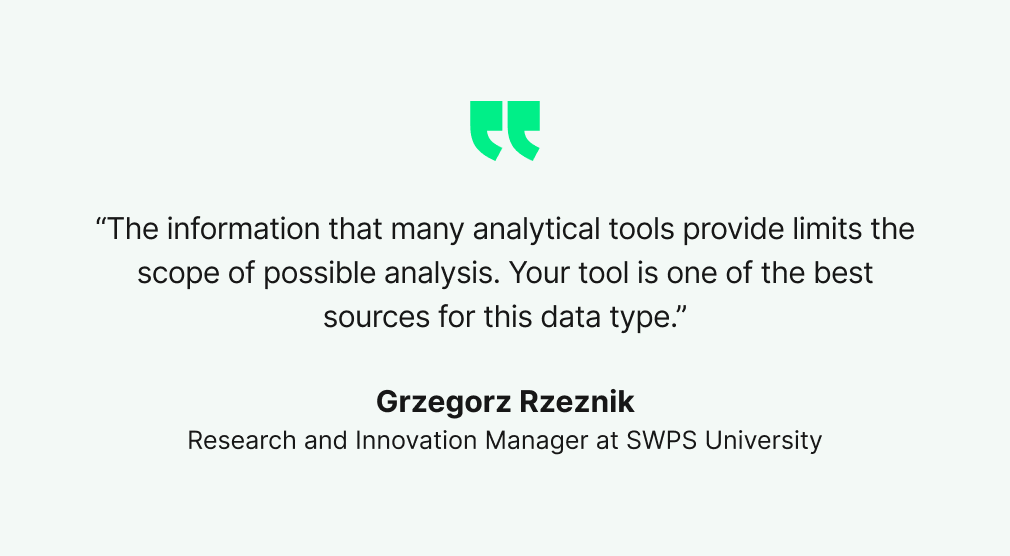
Discover our client’s success story — read the case study.
All you need to do is to access the AI Insights tab. Isn’t it great?
AI insights
Let’s take a closer look at AI insights.
I set up a project monitoring Reebook. The tool noted a spike in mentions on December 7th.
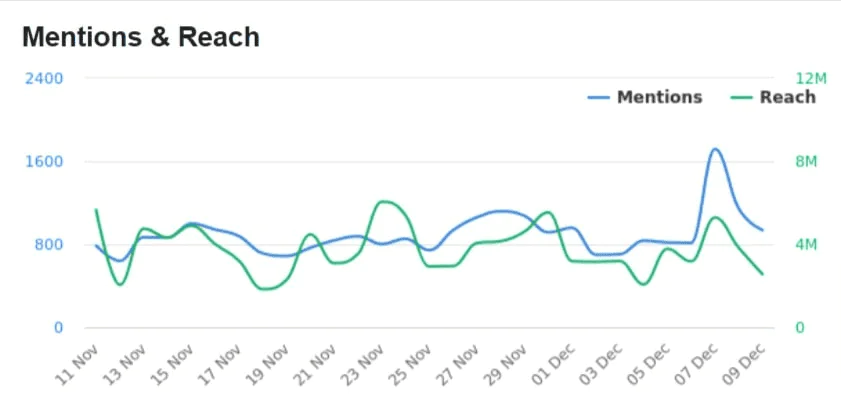
Now, I don’t need to dig into data to find the reason for the increase in mentions, as the tool has already discovered it.
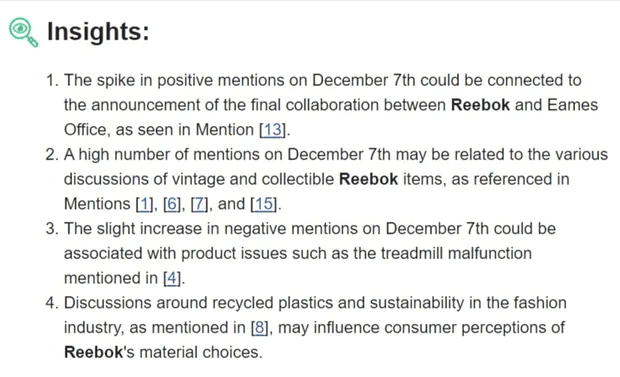
Furthermore, the tool also analyzes key media monitoring metrics and identifies trends.
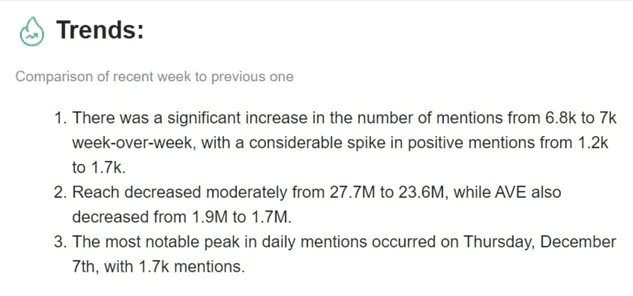
What’s very important, the tool presents actionable recommendations to build a positive reputation and strong brand awareness.

Start AI-powered Media Monitoring!
AI media monitoring metrics analysis
As I mentioned above, media monitoring tools track many metrics, such as reach, sentiment, share of voice, etc.
The good news is that AI-powered tools analyze them and draw conclusions.
I was curious to know how people feel about Reebok.
According to Brand24’s data, there were 4.8 times more positive mentions than negative ones (21% vs. 4%). The majority of the mentions were neutral (73%).
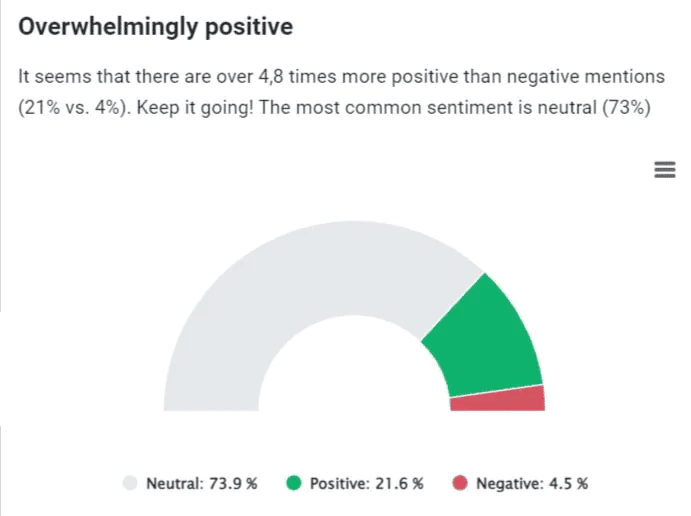
But what exact emotions does Reebok’s target group feel?
Emotions were detected in 23% of mentions, and admiration is the most significant.
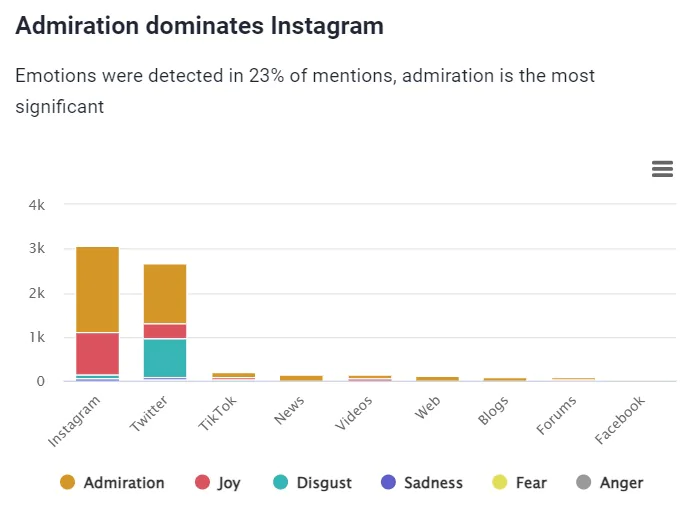
Furthermore, it looks like the main source of negativity is Twitter (13% negatives).
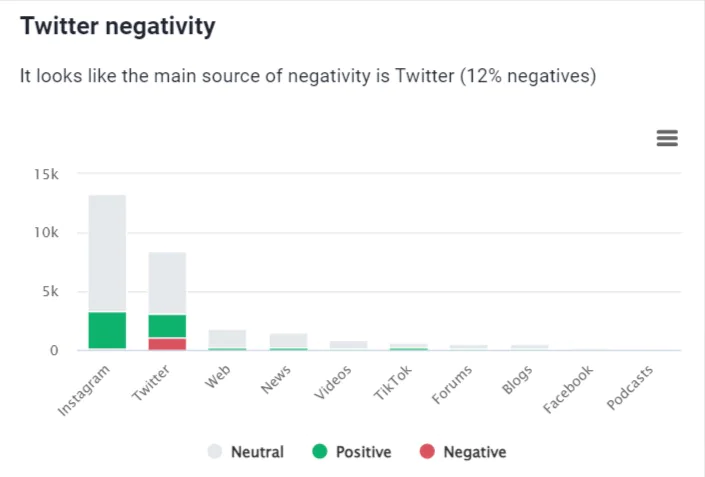
The highest reach efficiency (average reach generated by one mention is in News (26K reach/mention), TikTok (16.5K reach/mention), and Forums (14.3K reach/mention). The average for my Reebook monitoring project is 2.9K.
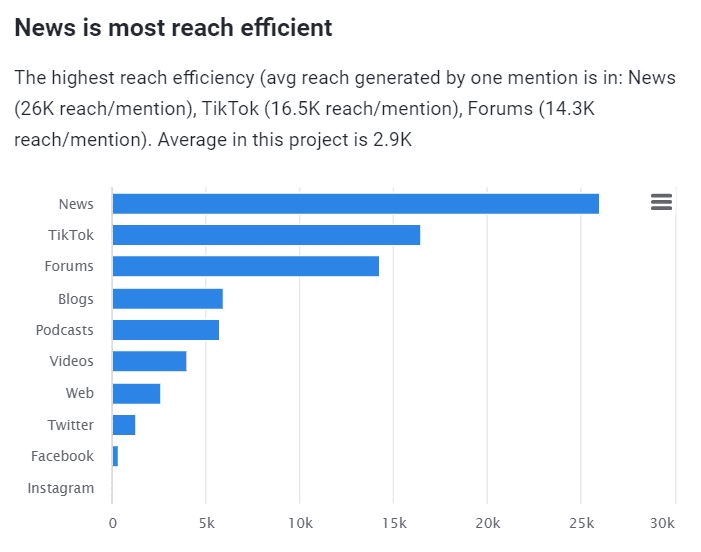
The total Ad Value Equivalent (AVE) is 9.1M, but interestingly, over 40% of that value is generated by News, with mostly neutral sentiment.
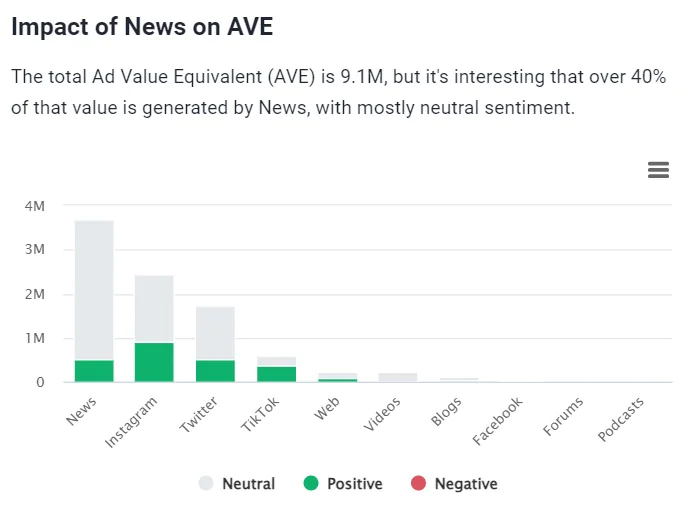
AI topics analysis
What specific topics are internet users discussing about your brand and product online?
You can easily find it out.
For example, here are the most popular topics related to the Reebok brand:
- Shoe Sale Event: Online promotions for athletic footwear.
- Men’s Sportswear Sales: Online sales of branded sportswear and vintage clothing for men in various sizes, focusing on thrift shopping and specific brand mentions.
- Jersey Sizing Charts: Comparing and discussing various sports jersey sizing charts, focusing on Reebok and Adidas NHL, NFL, and youth hockey jerseys.
- Fitness Motivation: Discussions and promotions related to fitness, workouts, and fitness products, focusing on motivation and home exercise routines.
- Reebok-Futureverse Collaboration: Reebok and Futureverse announce a partnership to integrate AI and blockchain technologies into digital fashion and gaming experiences within the Metaverse.
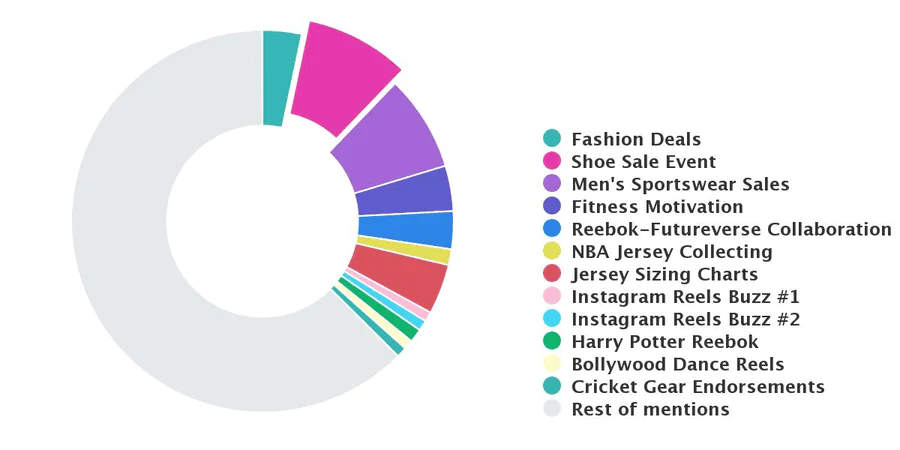
In the last 30 days, Reebok generated over 275,000 media mentions.
Could you imagine manually analyzing them to find trending topics? I can’t.
Luckily, we can use the Brand24 tool for this purpose.
Start AI-powered Media Monitoring!
Why is media monitoring important?
The importance of media monitoring, particularly online and social media monitoring, has increased.
Consumers use the Internet to share their experiences, exchange ideas, and seek product recommendations.
Nowadays, every person with a smartphone and Internet connection can become a content creator, and one’s opinion can influence the perception of a brand or product. That’s a goldmine of business intelligence. Media monitoring service can substantially boost your business.
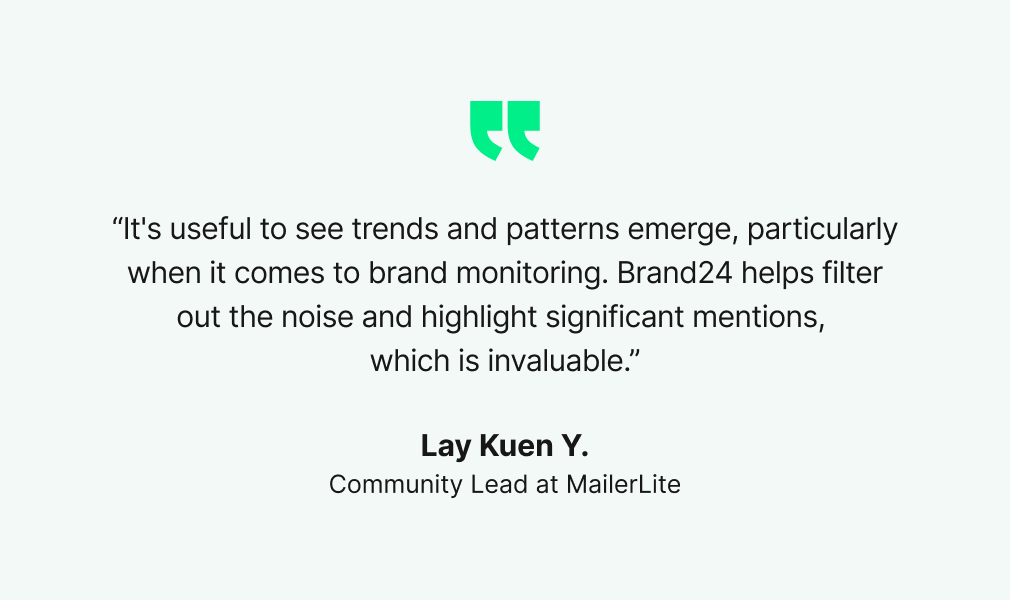
Discover our client’s success story — read the case study.
For businesses with an online presence, it’s a huge opportunity and a challenge to reach consumers, shape and manage their perceptions, and, ultimately, win trust.
Having this in mind, it’s good to know what’s being said about your business online: by your happy and unhappy customers, by industry media, or by competitors.
Real-time media monitoring will help you stay on top of things.
How exactly media monitoring can help you grow your business?
01 Monitor brand reputation
Bad news can spread quickly, especially online. It can harm your reputation in just a matter of minutes when it spreads on social media.
That’s why you should keep your finger on media coverage around your company.
Media monitoring can help you build and protect your brand reputation.
That’s because monitoring tools can help you identify potential crises and mitigate their negative effects. With a correctly set up project, you will receive mentions containing your keyword in real-time.
Once you receive a notification about a new mention, you can react right away, preventing a crisis from escalating.
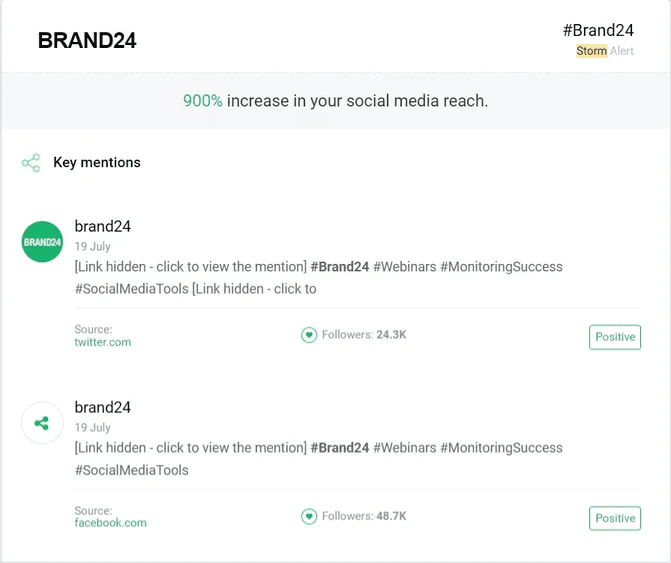
Media monitoring can help you control the narrative around your brand. You will become a more active player when it comes to the online presence of your company. Moreover, you will be able to control earned media coverage effectively.
02 Prevent crises
Sooner or later, you will face a crisis. Whether you come away unscathed from the crisis situation depends largely on how well you’ll be able to prepare and fight the crisis. The key element of crisis management is spotting a negative mention early.
A crisis can hit from the most unexpected place, for example, one of your vendors, subsidiaries, or suppliers.
A media monitoring platform will help you stay one step ahead of online news, giving you enough time to react to negative mentions and protecting your brand.
Media monitoring can help you control the market perception of your brand and your associates.
Monitor and analyze mentions!
03 Know your audience
At the end of the day, the most important aspect of your work is serving your target audience the best way you can and doing it better than your competitors.
To gain a competitive advantage, you need to listen to online conversations of your customers and identify their pain points.
Media monitoring is all about listening. Listening to your existing and potential clients will help you deliver exactly the experience, product, or service they desire.
Moreover, you will know how to reach them more effectively. The key to successful communication is to find a common language with your interlocutor. Media monitoring is an ideal way to get to know your target audience better.
04 Measure the results of PR and marketing campaigns
You need to measure the results of your marketing and PR campaigns. Otherwise, you will not know what is working to your advantage and how to improve your communication and marketing strategy.
Since the main goal of many campaigns is to raise your brand awareness and promote your product or service, you need to know how the campaign resonates with your target audience.
Communications professionals can gain a lot of valuable insights just by listening to online conversations of their existing and potential customers.
Media monitoring helps track the reach and sentiment of your campaigns, giving you insights into what went well and which aspects need improvement.
05 Identify public profiles for influencer campaigns
Identifying influencers is especially important when you’re choosing one of the social media monitoring tools.
Endorsements from recognizable public profiles can help verify your brand, products, or services. They will help you build trust in your company, helping you to get ahead of your competitors. Tracking your industry will help you find the right media opportunities for your brand.
The key to a successful endorsement is to find the right influencers. Media monitoring finds people already talking about your business niche, product, or service.
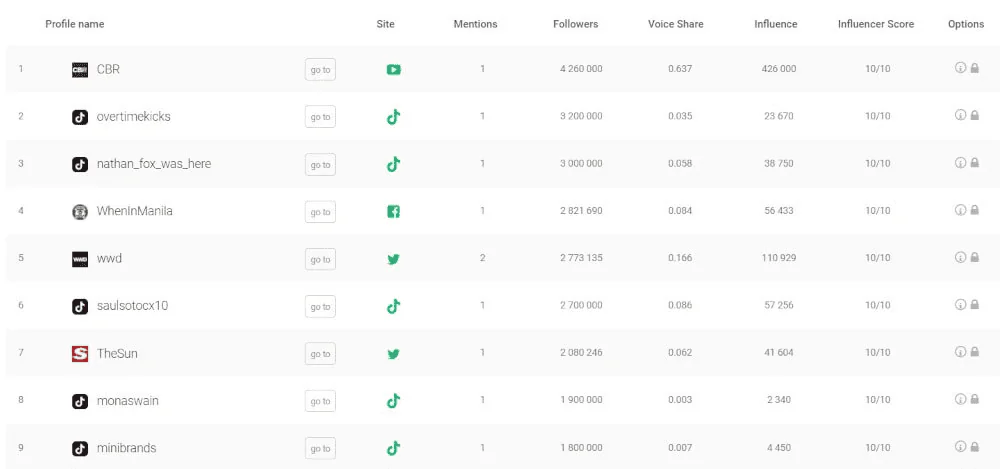
A media monitoring tool will give you a list of public profiles you can investigate further. This helps you make the most informed decision that will benefit your brand.
06 Report the results of your PR campaign
PR and communications professionals should be able to present the results of their work to their supervisors. One of the ways to show the impact your work has had on your organization is to present a media monitoring report.
Brand24 offers customizable media monitoring reports where you can choose the data you want to show to your supervisor or colleagues. Depending on the goal of your PR campaign, you can choose the metrics and sources that represent your work adequately.
Monitor and analyze mentions!
Should you use media monitoring?
Once you discover the benefits of media monitoring, another question arises: is media monitoring a solution you can successfully implement in your company? Will it bring any value that will justify the spending?
There are a number of business entities that will benefit from media monitoring, starting with startups and SMEs, through large corporations, and ending with public administration and governments. Many PR and communications professionals can’t imagine their work without a dedicated news monitoring tool.
Media monitoring for SMEs and start-ups
Small and medium enterprises and start-ups are mainly focused on building their brand awareness and community around their brand.
One of the most important features for them is real-time media monitoring. Moreover, their tool of choice should cover social media monitoring (also called social listening).
Media monitoring can help them stay on top of things.
Tracking all the mentions regarding their brand, product, or service can have multiple benefits, for example:
- Building customer relationships by identifying the channels where your audience is present and reaching them directly
- Building brand awareness by engaging with your target audience
- Protecting your brand reputation by spotting negative mentions early
- Measuring the reach of your hashtag marketing campaigns
- Identifying trending hashtags to increase your reach on social media platforms
Media monitoring for enterprises
Large companies and corporations should implement a different approach to media monitoring.
Enterprises usually generate much more mentions than SMEs and startups. Therefore, they are not interested in analyzing the results mention-by-mention. They need an overview of their media coverage combined with robust analytics.
A cloud-based media monitoring software will improve your overall business strategy. Online monitoring will help you:
- Never miss industry trends early, so you will always be one step ahead of your competitors
- Be aware of all critical mentions that could hurt your brand reputation
- Keep a finger on your competitors’ actions and marketing campaigns
- Analyse customer feedback to get the most valuable and actionable insights
Media monitoring for NGO
Media tracking can be a powerful tool for NGOs and advocacy organizations.
For this type of organization, brand awareness and brand reputation is everything. Brand awareness helps you reach a wider audience with your content. The more people are aware of the problem you are trying to solve, the more you can do about it.
A cloud-based media monitoring platform will help you track conversations from all news sources or social media channels.
In communications professionals working at NGOs, trust is everything. Not only do you have to closely monitor what people say about your organization; you have to know what your partners and suppliers are up to. Their brand reputation crisis can inadvertently hurt your organization.
How much does media monitoring cost?
The cost of media monitoring software is much more complicated than you think. When it comes to fees for using the tools, it’s quite simple. The more features you want to use, the more you must pay for the tool. Most media monitoring tools offer a free trial period of 14 or 30 days.
Pricing is getting more complicated when we take into consideration such elements as:
- Opportunity cost
- Time cost
Opportunity costs refer to the cost you’d have to bear if you miss some leads or opportunities to earn more. It may be, for example:
- Loss caused by a possible PR crisis or bad brand reputation
- Cost caused by lack of competitor analysis
- Cost of missed leads
- Loss caused by a lack of customer service and unhappy clients turning to our competitors
When it comes to time cost, thanks to media monitoring, you get all the data about your online presence, competitors’ results, and your industry in one place.
Now, you don’t have to search the Internet for data manually. These tools do it for you.
Monitor and analyze mentions!
6 tips from media monitoring experts
Now that you are acquainted with media monitoring, and you know some of the best practices, it’s high time to discuss additional tips in that matter.
Below, you will find a few of our tips as media monitoring experts. These will make you stand out from your competition and allow you to become a power user of tools like Brand24 and elevate your monitoring strategy to the next level!
01 Set alerts
Most media monitoring tools let you set alerts and notifications for some events happening in your projects.
For example, Brand24 sends you daily notifications by default, but additionally, you can set Storm Alerts. These alerts will notify you when there’s a huge spike in mentions occurring in one of your projects.
For PR management, these Storm Alerts can help you quickly identify and overcome a PR crisis. Social marketers can use them to implement real-time marketing.
Check if your media monitoring tool of choice features a mobile app like Brand24. If you want to be up to date with new mentions you can install the app on your mobile and get instant push notifications.
02 Monitor in the target language
Many marketers repeat the mistake of not monitoring in their language, especially if you operate in a local market.
This way, you can filter out the results that shouldn’t concern you.
What is very important when monitoring in the local language is to remember about declension. Be sure to include all possible pronunciations of your brand to avoid missing some mentions.
Brand24 offers media monitoring in 20+ languages, including Polish, German, Spanish, Turkish, and more.
03 Keyword monitoring
Not only should you be interested in setting up monitoring projects with your brand name, but also you should identify some keywords and key phrases for your market niche.
For example, if your business is a social listening app, you’d like to have a project for monitoring the phrase “social listening.”
Why? First of all, you will be able to identify your competition and discover new and emerging rivals. Secondly, you can find potential brand ambassadors (more on that in point 6). And finally, you can enrich your linkbuilding campaign with found keyword mentions.
04 Boost your hashtag strategy
By following people actively talking about your brand, you can also elevate your hashtag strategy.
By monitoring social media and following influencers, you will see what hashtags they are using. In Brand24, you can see trending hashtags around your monitored keyword inside the project in the analysis section.
05 Identify the most influential people in your niche
Tools like Brand24 let you identify potential brand ambassadors within the app. If your strategy includes influencers, then you should use media monitoring to look for people who talk a lot about your brand or market niche.
There are numerous advantages of influencer marketing, and if you want to partake in this type of advertising, media monitoring apps will help you a lot.
06 Share the data with your coworkers
“Sharing is caring”, as some people say. It’s a part of internal marketing. A lot of publications that are collected via monitoring social media and other websites are missed by your coworkers.
Sharing success stories of your brand among other employees boosts morale and general satisfaction of work.
As a part of the PR management strategy, you can also share the media monitoring data with your investors (especially if they look good). It’s vital to maintain excellent relations with the investors, and showing them how well your brand is prospering will only confirm that working with you is worth it.
Monitor and analyze mentions!
Conclusion
To sum up, media monitoring can be a beneficial tool if we use it properly and understand how it works.
Thanks to its data and features, you can get valuable knowledge about your brand’s online presence, competitors, stay up-to-date with trends in our industry, and improve our customers’ experience.
I hope that now you know more about what is media monitoring and analysis and why it is worth your attention.
Although it’s not for free, media monitoring is worth investing money in because of its wide range of benefits and opportunities to boost your business’ growth. So try media monitoring for free!
Related articles